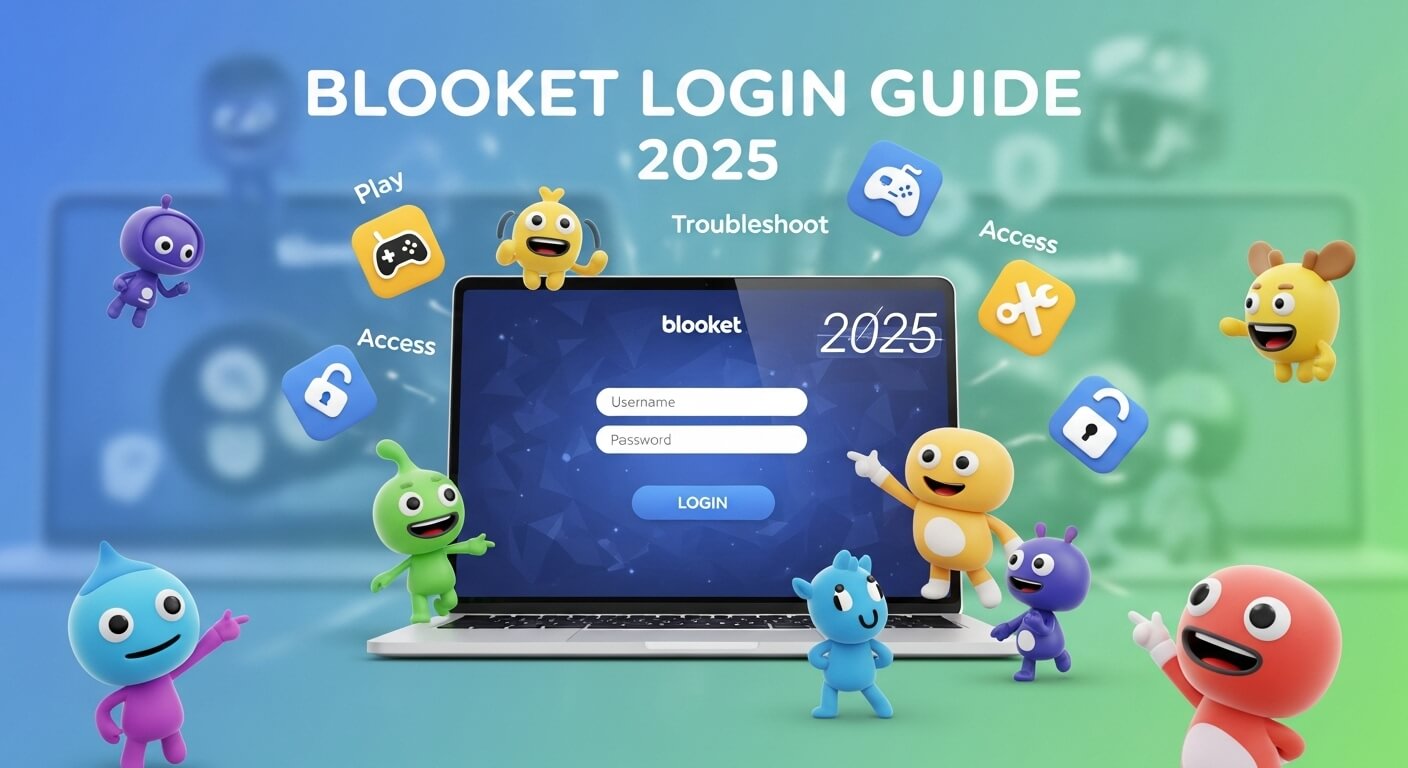Blooket has grown into one of the most engaging game-based learning platforms for classrooms, tutoring, and at-home study. Whether you’re a teacher hosting a live quiz, a parent encouraging extra practice, or a student joining a homework game, a smooth Blooket login is the first step. This deep-researched guide walks you through everything: account creation, logging in on any device, joining games, fixing common errors, optimizing performance, and staying safe online.
Blooket login is your gateway to fun, interactive learning games for classrooms and beyond. In this guide, discover how to log in, join games, fix common issues, and use VPNs where needed. Perfect for teachers, students, and parents looking to maximize Blooket’s educational benefits in 2025.
What Is Blooket and How It Works
Blooket is a gamified learning platform where educators create question sets or import them from existing libraries. Students join live games or complete assignments asynchronously, earning in-game rewards while practicing academic content. Popular modes—like Tower Defense, Gold Quest, and Factory—wrap quiz questions in simple, colorful game mechanics that boost motivation and recall.
Why it’s popular in 2025
- Engagement: Game modes keep sessions lively, reducing test anxiety and improving participation.
- Flexibility: Live sessions in class, homework modes for remote/after-school practice.
- Easy hosting: Teachers can quickly host games from existing sets and control pacing and options.
- Cross-device: Works on Chromebooks, Windows, macOS, iPads, and most modern smartphones.
Blooket Login Requirements (2025)
To avoid hiccups at sign-in, ensure the basics are covered:
Supported devices:
- Desktop/Laptop: Windows, macOS, ChromeOS.
- Mobile: iOS and Android (modern versions recommended).
- Browser: Chrome, Edge, Safari, or Firefox. Update to the latest version.
- Cookies & JavaScript: Must be enabled for authentication to work properly.
- Extensions: Ad-blockers, privacy filters, or school filtering extensions can occasionally interfere. Whitelist Blooket or temporarily disable conflicting add-ons when logging in.
- Network: Stable internet (5–10 Mbps is plenty). School firewalls may block gaming/education sites; see the VPN/IT section if access is restricted.
- Account/SSO: If your school uses Google or Microsoft SSO, use the same sign-in method every time to avoid duplicate accounts.
Create a Blooket Account (Teacher/Student)
Students often don’t need an account just to join a game via a code. However, an account helps track progress, complete assignments, and save sets.
Teacher/Host Account
- Visit the official Blooket site and choose Sign Up.
- Select Teacher (or similar role).
- Choose a sign-in method: Email, Google, or Microsoft (options may vary).
- Verify your email if prompted.
- Complete your profile: display name, school/grade (if applicable).
- You’re ready to create sets or host games.
Student Account
- Go to Sign Up and select Student.
- Choose a sign-in method (Email/Google/Microsoft) per your school’s policy.
- Verify email if required.
- Use your account to join homework, view progress, and save favorites.
Tip: If your teacher mandates joining via SSO (e.g., Google Classroom), always use the same method to prevent “account not found” confusion later.
How to Log In on Desktop
- Open a modern browser (Chrome/Edge/Safari/Firefox).
- Navigate to the official Blooket website and click Log In.
- Pick your sign-in method:
-
- Email + Password: Enter credentials exactly; check for caps lock and keyboard layout.
- Google/Microsoft: Click the provider button, select your school/work account, and approve.
- If multi-step verification is enforced by your school’s SSO, complete it.
- Once logged in, you’ll land on your dashboard where you can host, assign, or join content.
Common desktop pitfalls
- Blank page after login: Clear site data and retry.
- Loops back to login screen: Disable strict tracking protection for Blooket, then try again.
- “Account already exists” via SSO: You may have previously created an email-based account. Contact support to merge, or consistently use one method.
How to Log In on Mobile (iOS & Android)
Even though Blooket works best in a desktop browser for hosting, mobile login (especially for students) is convenient.
iOS (iPhone/iPad)
- Open Safari (or Chrome) and go to the Blooket website.
- Tap Log In.
- Choose Email, Google, or Microsoft sign-in.
- Approve any SSO prompts.
- For easy access, add Blooket to your Home Screen via Safari’s share menu.
Android
- Open Chrome and visit the Blooket site.
- Tap Log In.
- Select your sign-in method and complete the prompts.
- Add a Home screen shortcut from the Chrome menu (⋮) for one-tap access later.
Mobile tips
- Rotate to landscape for more comfortable gameplay.
- Close background apps to reduce lag during live games.
Join a Blooket Game With a Code
You don’t always need to sign in to play.
- On the Blooket homepage, select Join a Game (or look for the Game ID field).
- Enter the Game ID provided by your teacher/host.
- Choose a nickname (follow any classroom rules).
- Wait in the lobby until the host starts the game.
Homework/Assignments
- If your teacher assigned a set for homework, log in (if required) or enter the provided link/code. Complete the game mode and submit automatically when done.
Troubleshooting Blooket Login Issues
1) “Invalid email or password”
- Re-enter details carefully; check caps lock.
- Use the Forgot Password option (email-based accounts).
- If you usually sign in with Google/Microsoft, use that button instead of typing a password.
2) Stuck in a login loop
- Clear cookies/site data for Blooket.
- Temporarily disable tracking-protection or privacy extensions.
- Try a private/incognito window.
- Switch networks (home Wi-Fi vs. cellular hotspot) to rule out a firewall quirk.
3) “You’re blocked” or access denied on school/work networks
- Politely ask IT to allow Blooket (educational purpose).
- If policy permits, try a different network (home or hotspot).
- As a last resort where allowed, use a reputable VPN (see below).
4) SSO problems (Google/Microsoft)
- Make sure you’re signed into the correct account in your browser.
- Sign out of other accounts temporarily, then try again.
- If your school changed domains, ask your teacher or IT to confirm the current SSO setup.
5) White screen/blank dashboard after login
- Update your browser to the latest version.
- Disable aggressive ad-blockers just for the Blooket domain.
- Clear cache and hard refresh (Ctrl/Cmd + Shift + R).
6) Device/browser compatibility errors
- Switch to Chrome or Edge if Safari/Firefox misbehaves.
- Update iOS/Android to the newest stable release.
- Try another device to isolate whether it’s a device-specific issue.
7) Can’t join game with a valid code
- Confirm the Game ID hasn’t expired and the host is still active.
- Ask the host to re-share the code or re-start the lobby.
- Check your nickname rules (some lobbies auto-filter certain names).
Using a VPN to Access Blooket on Restricted Networks (USA)
Important: Always follow your school/work policies and local laws. A VPN can help on overly restrictive networks, but if your organization prohibits it, seek permission first or use an approved network.
When a VPN helps
- School/work firewalls mistakenly block Blooket or its assets.
- Public Wi-Fi injects content or breaks login redirects.
- You need a stable route to Blooket during peak times.
General steps to use a VPN responsibly
- Choose a reputable VPN known for speed and reliable U.S. servers.
- Install the app on your device and sign in.
- Connect to a nearby server (same region/state when possible) to minimize latency.
- Open your browser and log in to Blooket as usual.
- If something fails, switch servers or toggle the VPN off to compare.
Best practices
- Avoid free VPNs with bandwidth caps or intrusive ads.
- Don’t hop locations excessively during a session—it can disrupt logins.
- Keep the VPN app updated, just like your browser.
Performance & Accessibility Tips
Performance
- Close extra tabs and background apps.
- Prefer wired Ethernet or strong Wi-Fi signal.
- Turn off battery saver or low power mode during live games.
- If the interface stutters, reduce simultaneous streaming or downloads on the network.
Accessibility
- Use screen reader compatible browsers (current Chrome/Edge/Firefox/Safari).
- Increase page zoom (Ctrl/Cmd + “+”) for readability.
- Enable high-contrast mode in your OS if needed.
- Ask the teacher/host to pace questions and enable modes suited to diverse learners.
Safety, Privacy & Good Practices
- Use school accounts where provided; they’re managed with age-appropriate controls.
- Choose strong passwords (long passphrases). Don’t reuse your school password on non-school sites.
- Beware phishing: Only log in via the official Blooket site. Avoid links from unknown sources that ask for credentials.
- Limit personal info: Use nicknames/class-first names if your teacher requests anonymity in lobbies.
- Parental involvement: For younger learners, parents should review how login works and help set device-level restrictions.
- Respect rules: Follow classroom and school tech policies, including content and appropriate use guidelines.
Blooket Login FAQs (2025)
1) Do students need an account to play?
Not always. Students can usually join with a Game ID without creating an account. For homework modes, progress tracking, or saving favorites, an account may be required.
2) I forgot my password—now what?
If you registered by email, use Forgot Password. If you normally sign in with Google/Microsoft, use that provider—there’s no separate Blooket password to reset.
3) Can I log in on my phone?
Yes. Use a modern mobile browser (Safari/Chrome). For hosting and building sets, desktops are typically more convenient.
4) My school blocks Blooket. Is VPN allowed?
Ask your teacher/IT first. If your institution allows VPNs or you’re on a personal network, a reputable VPN can help. Always comply with local policies.
5) I logged in but can’t see my sets.
You may have used a different sign-in method (email vs. Google/Microsoft). Use the same method you used when you created the content, or contact support about consolidating accounts.
6) Does Blooket work offline?
No—Blooket needs an internet connection for authentication, syncing, and game logic.
7) Which browser works best?
All modern browsers are fine. Chrome/Edge often offer the smoothest experience with web apps like Blooket.
8) Why do I get kicked from games?
Unstable networks, switching Wi-Fi to data mid-game, or using a changing IP (rapid server hopping on VPN) can disconnect you. Keep the connection stable and close bandwidth-heavy apps.
Final Thoughts
A hassle-free Blooket login sets the stage for engaging, high-impact learning. Keep your browser up to date, enable cookies, and sign in with the same method every time. If you run into trouble, the fixes are usually simple—clear site data, check extensions, and confirm your SSO account. On overly restrictive networks, a trusted VPN can restore access—but only where permitted.
Saad Raza is one of the Top SEO Experts in Pakistan, helping businesses grow through data-driven strategies, technical optimization, and smart content planning. He focuses on improving rankings, boosting organic traffic, and delivering measurable digital results.