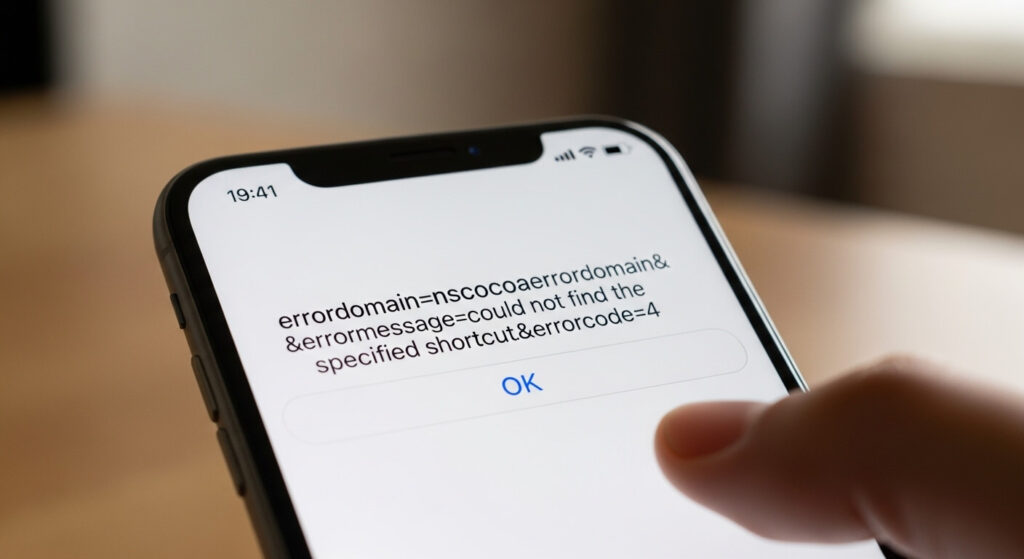If you’ve ever tried running a shortcut on your iPhone, iPad, or Mac and been stopped by the cryptic error message:
you know how frustrating it can be. This error can prevent your automated workflows from running smoothly, but fortunately, it’s usually straightforward to fix. In this article, we’ll break down what this error means, why it happens, and walk you through multiple effective solutions.
Understanding the Error
Let’s start by decoding the error:
NSCocoaErrorDomain: This refers to Apple’s Cocoa framework, which handles system-level API operations on macOS and iOS.could not find the specified shortcut: The shortcut your device or app is attempting to execute doesn’t exist, has been deleted, or is inaccessible.errorcode=4: A standard Apple error code meaning “item not found.”
Essentially, the system is telling you it cannot locate the shortcut you requested. This may occur when using the Shortcuts app, third-party apps that trigger shortcuts, or URL schemes to automate tasks.
Common Causes of the Error
Understanding why this error occurs can help you fix it faster:
- Deleted or Missing Shortcut: If the shortcut has been removed from your device, any references to it will fail.
- Incorrect Shortcut Name: The shortcut name must match exactly, including capitalization, spaces, and special characters.
- App Permissions: Third-party apps need permission to access your shortcuts library.
- iCloud Sync Issues: Shortcuts may not appear if they haven’t fully synced across devices.
- Different iCloud Account: Shortcuts tied to a different iCloud account won’t be visible.
- Corrupted Shortcuts Database: Occasionally, the Shortcuts app itself may become corrupted, causing valid shortcuts to appear missing.
Solution 1: Verify That the Shortcut Exists
Before diving into complex fixes, make sure the shortcut exists:
- Open the Shortcuts app on your iPhone, iPad, or Mac.
- Search for the shortcut using the search bar.
- If you can’t find it, recreate the shortcut or restore it from a backup.
✅ Pro Tip: Always double-check that the shortcut name matches exactly what your app or script is trying to access.
Solution 2: Double-Check the Shortcut Name
Shortcut names are case-sensitive and must match exactly when called via scripts or URL schemes:
- If using a URL like
shortcuts://run-shortcut?name=ShortcutName, make sureShortcutNameis identical to the actual shortcut title. - Avoid unnecessary spaces or special characters.
Even minor mismatches can trigger the errordomain=nscocoaerrordomain&errormessage=could not find the specified shortcut.&errorcode=4 error.
Solution 3: Enable App Permissions
Some apps require explicit permission to access Shortcuts:
- Go to Settings > Shortcuts.
- Enable Allow Untrusted Shortcuts if necessary.
- Ensure any third-party app triggering shortcuts has access to your Shortcuts library.
Without these permissions, the system may not recognize the shortcut, even if it exists.
Solution 4: Recreate the Shortcut
If your shortcut is corrupted or malfunctioning:
- Open the Shortcuts app.
- Tap the + icon to create a new shortcut.
- Rebuild the workflow manually or import a previously saved shortcut file.
- Test it to ensure it runs correctly.
Recreating the shortcut can resolve hidden issues that may be causing the error.
Solution 5: Check iCloud Sync
If your shortcuts rely on iCloud:
- Go to Settings > [Your Name] > iCloud > Shortcuts.
- Make sure Shortcuts syncing is enabled.
- Wait a few minutes for all shortcuts to sync across devices.
⚠️ Important: If you recently created or modified the shortcut on another device, it might not appear immediately due to delayed syncing.
Solution 6: Restart Your Device
A simple restart often resolves temporary glitches:
- iPhone/iPad: Press and hold the power button, then slide to power off. Turn on again after a few seconds.
- Mac: Click Apple Menu > Restart.
After restarting, test your shortcut again. Many users find this resolves persistent errors.
Solution 7: Reinstall the Shortcuts App
If the error persists, the Shortcuts app itself may be corrupted:
- Delete the Shortcuts app from your device.
- Reinstall it from the App Store.
- Restore your shortcuts from iCloud or a backup.
Reinstalling ensures a fresh installation and eliminates database corruption.
Solution 8: Restore from Backup
If you regularly export your shortcuts:
- Open the Shortcuts app.
- Tap Import Shortcut.
- Select your backup
.shortcutfile and test it.
✅ Tip: Export important shortcuts regularly, especially before iOS updates.
Additional Tips for Avoiding This Error
- Use Consistent Naming: Stick to clear, unique shortcut names to avoid conflicts.
- Test Shortcuts Individually: Run shortcuts directly in the app before linking them to third-party apps.
- Monitor iCloud Sync: Ensure all devices are signed into the same iCloud account.
- Avoid Special Characters in Names: This can prevent URL schemes from locating the shortcut.
- Keep Regular Backups: Export shortcuts periodically to prevent data loss.
FAQs
Q1: Is this error specific to iOS?
No. Mac users can also encounter this error when using the Shortcuts app.
Q2: What exactly does errorcode=4 mean?
It’s an Apple standard code meaning “item not found,” indicating the system couldn’t locate the shortcut.
Q3: Can third-party apps cause this error?
Yes. Apps without the proper permissions may trigger this exact error.
Q4: Can restarting iCloud help?
Toggling iCloud syncing off and back on can help shortcuts appear across devices.
Q5: What if my shortcut is permanently deleted?
If it’s lost, recreate it or restore it from a backup. Exporting shortcuts regularly helps prevent permanent loss.
Final Thoughts
The errordomain=nscocoaerrordomain&errormessage=could not find the specified shortcut.&errorcode=4 error may seem intimidating, but it’s usually easy to fix. By verifying the shortcut exists, checking its name, granting proper permissions, syncing iCloud, and recreating or reinstalling the Shortcuts app, you can resolve this issue efficiently.
Implementing these strategies will not only fix the current error but also help prevent future shortcut-related problems, ensuring a smooth automation experience across all your Apple devices.
Saad Raza is an SEO specialist with 7+ years of experience in driving organic growth and improving search rankings. Skilled in data-driven strategies, keyword research, content optimization, and technical SEO, he helps businesses boost online visibility and achieve sustainable results. Passionate about staying ahead of industry trends, Saad delivers measurable success for his clients.